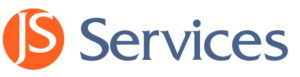The JSDesktop includes an embedded data utility script engine, that is used to generate data files that are automatically saved into the local file system. These data files can be used to integrate JSAnalytics into any third party trading and charting applications, print reports, or to view JSAnalytics in a Microsoft Excel spreadsheet format.
Data Utility
To Open the JSDesktop Data Utility click on the View pulldown menu and select Preferences. The Preference box will open which contains the Data Utility Integration Scripts as well as the daily Data Refresh options.
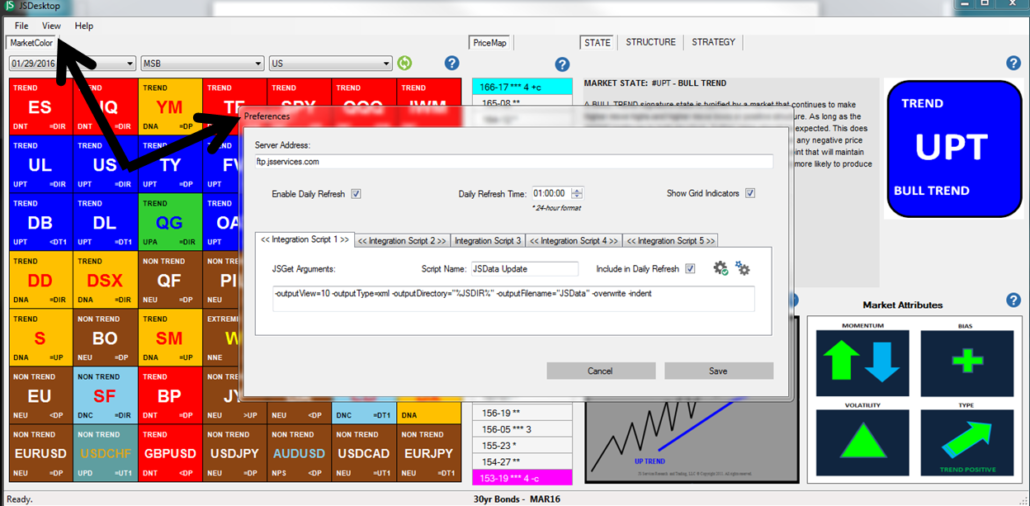
JSDesktop View Preferences
Integration Scripts
The Data Utility contains Integration Scripts that can be configured to create and save specific file formats in specific directories with a specific file names. There are a maximum of 5 integration scripts that can be created. The 1st 2 Integration Scripts are populated with default settings to produce two default files.
Integration Script 1
Integration Script 1 produces the JSData.xml in the C:\Users\ ??? \Documents\JSServices directory.
- Script Name is “JSData Update”.
- File format or -outputType= XML.
- File Name or -outputFlename= JSData.
The XML file format is machine readable friendly and is the file that most 3rd party integrations use incorporate JSAnalytics into a platforms API. Traders should use the Excel file generated in Integration Script 2 to view the analytics in a compiled format.
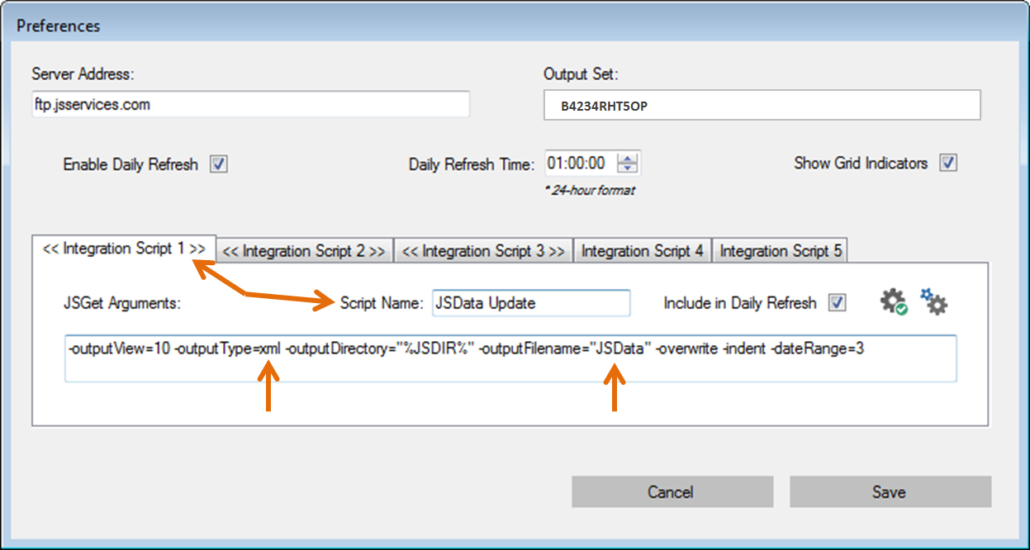
Preferences Integration Script 1
Integration Script 2
The 2nd Integration Script 2 produces an Excel file named JSSheet.xml in the C:\Users\ ??? \Documents\JSServices directory.
- Script Name is “JSSheet Update”.
- File format or -outputType= Excel.
- File Name or -outputFlename= JSSheet.
Note: If you do not have Excel on your machine you will get an error message. If so uncheck the “Include in Daily Refresh” to disable this script.
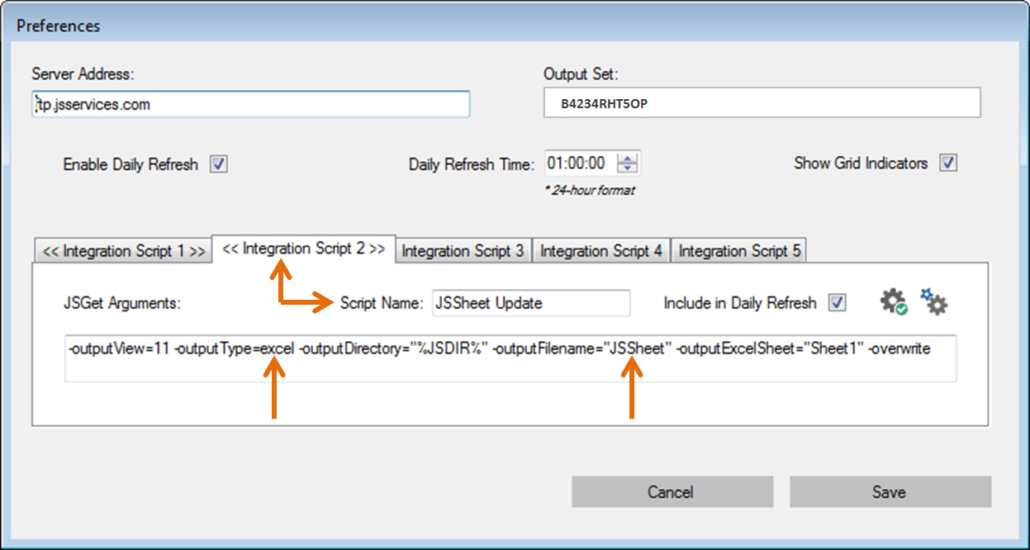
Preferences Integration Script 2

JSSheet.xlsx Example
Default Data Files
The JSDesktop installation default settings create a JSSheet.xlsx Excel and JSData.xml files in your C:\Users\”???”\Documents\JSServices\ directory when the JSDesktop application is refreshed.
- Your computer User name will replace the “???”. For example my JSServices directory is in: C:\Users\John\Documents\JSServices\.
The image below shows the 2 default data files in the file tree folder which are used to integrate JSAnalytics with 3rd party charting and trading platforms.
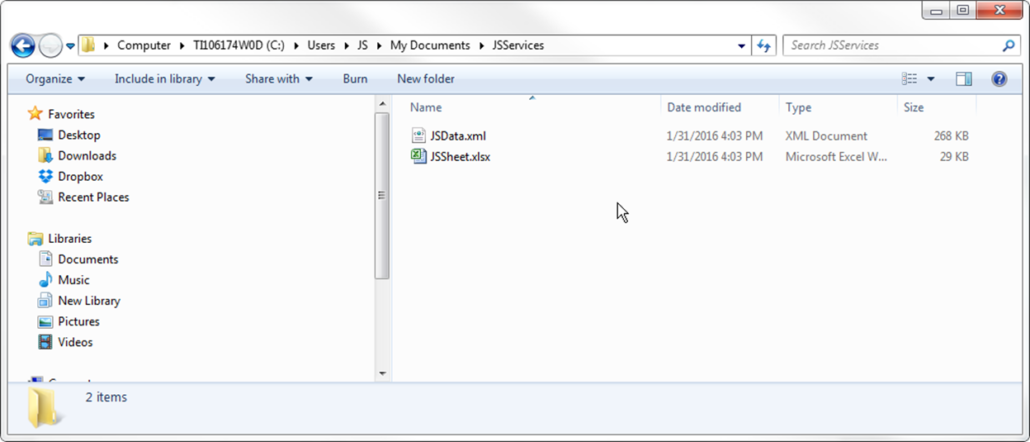
Windows File Explorer: /JSServices Directory
Data Refresh
The Preference section allows you to customize the daily updates (Integration Scripts) you want to run each day. The Enable Daily Refresh box as well as the Include in Daily Refresh box should be checked if you would like the scrip to update along with the JSDesktop automatically at the Daily Refresh Time.
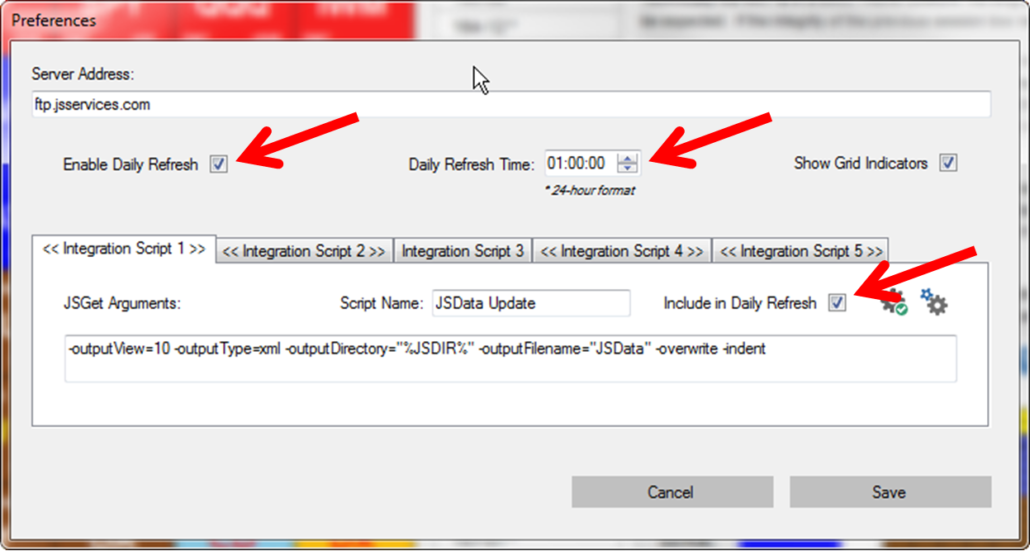
Preferences Daily Refresh
There are a few ways to Refresh the scripts either individually or altogether. Go to the File pull-down and select Integration. Here you will see all of the scripts that are currently active. Select the one you want to update. You can also select Refresh Now to refresh all scripts.
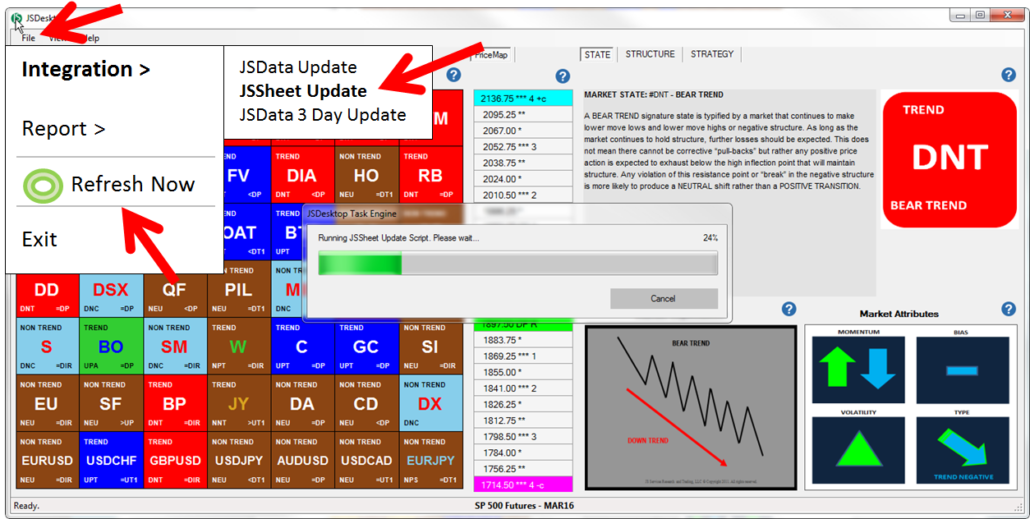
File pull-down Refresh