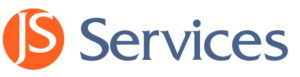This page goes over the application Login and configuration process to set-up the daily data refresh preferences.
Login
STEP 1. Launch the JSDesktop
Double Click the JSDesktop icon to launch the application.

Desktop Icon
STEP 2. Enter Login Credentials
A. Enter the Username and Password you received from your Request a Trial E-mail response and click Log In. You will only have to enter your credentials once as they are saved in your machines registry.
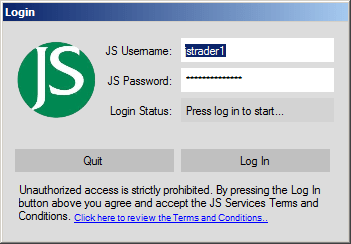
Credential Login
B. The Login Status will display Download Completed when finished and the Desktop application will open.
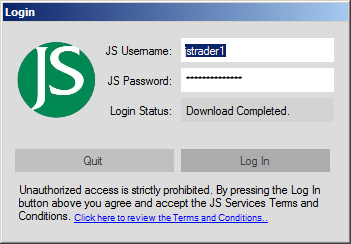
Login Status Complete
Preferences Setup
STEP 1. Manage Your Desktop Settings
To manage your settings go to the Preference section which can be accessed from the View pull-down menu.
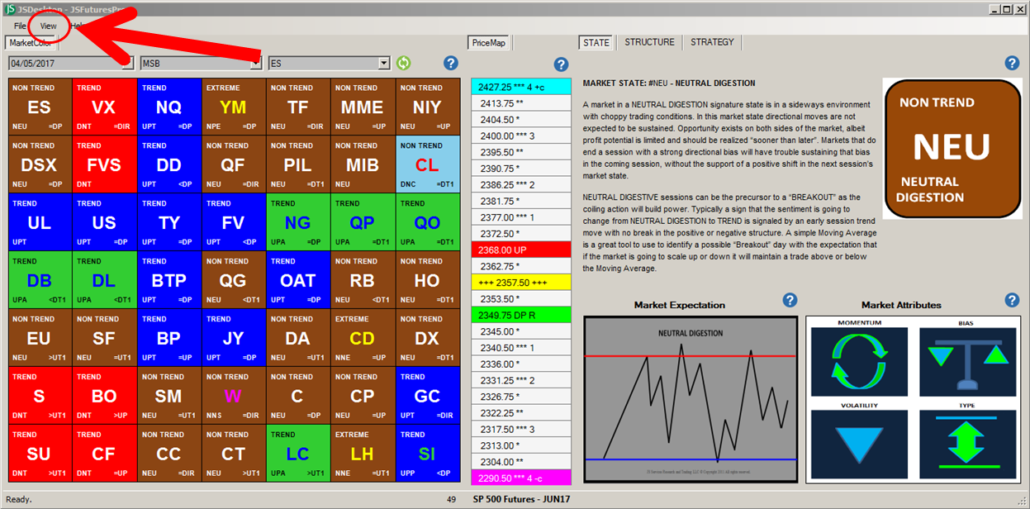
JSDesktop View pull-down
STEP 2. Enable and Set Daily Refresh Time
A – Enable Daily Refresh – By selecting this box the JSDesktop application will automatically “refresh” each day based on the Daily Refresh Time
B – Daily Refresh Time – Enter the time you would like the Desktop to automatically refreshed. The Default setting is 1am cst as this is the last official JSServices publication update. The JSDesktop will typically be updated @ 7:45pm cst the evening prior, but it is recommended to use the Manual Refresh button as noted below.
C – Manual Refresh Button – The Desktop can be updated at any time by clicking on the “green” manual refresh button.
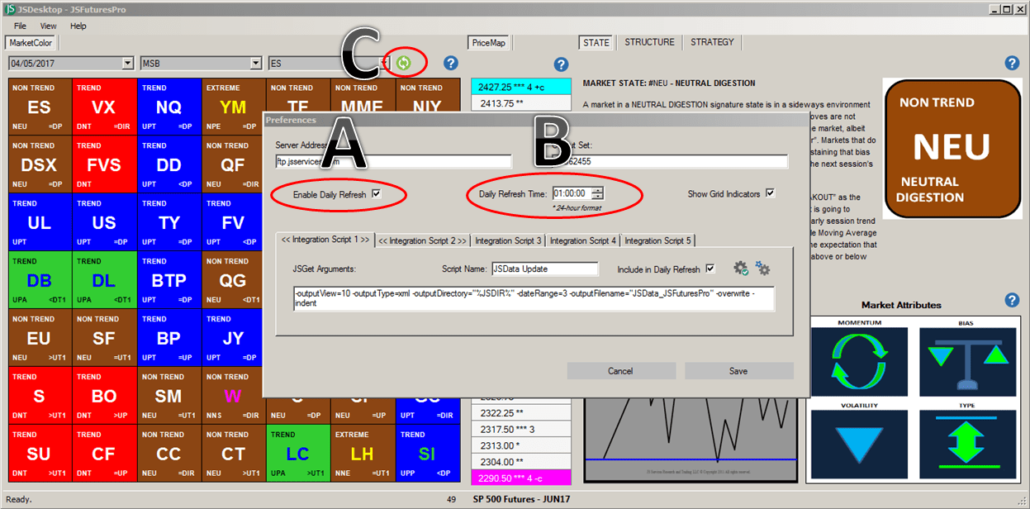
JSDesktop Preferences