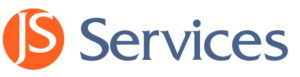This page goes over the process of downloading and installing the JSDesktop application software.
Download Software
STEP 1. Download Software
To download the software go to the Download Center and click the “Download JSDesktop Installer” button.
STEP 2. Save the JSDesktop-Installer.zip
Save the JSDesktop-Installer.zip to your hard drive.
Note: The name of the zip file could be slightly different.
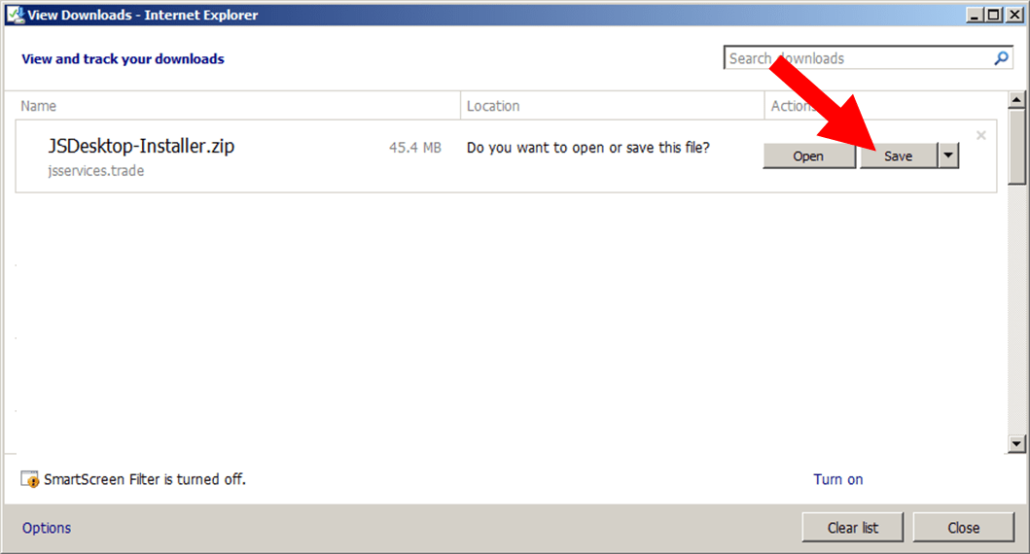
Save Installer Window
Install Software
STEP 1. Open JSDesktop-Installer.zip
Open the JSDesktop-Installer.zip to view the JSDesktop Installer.exe which is the executable that will install the software.
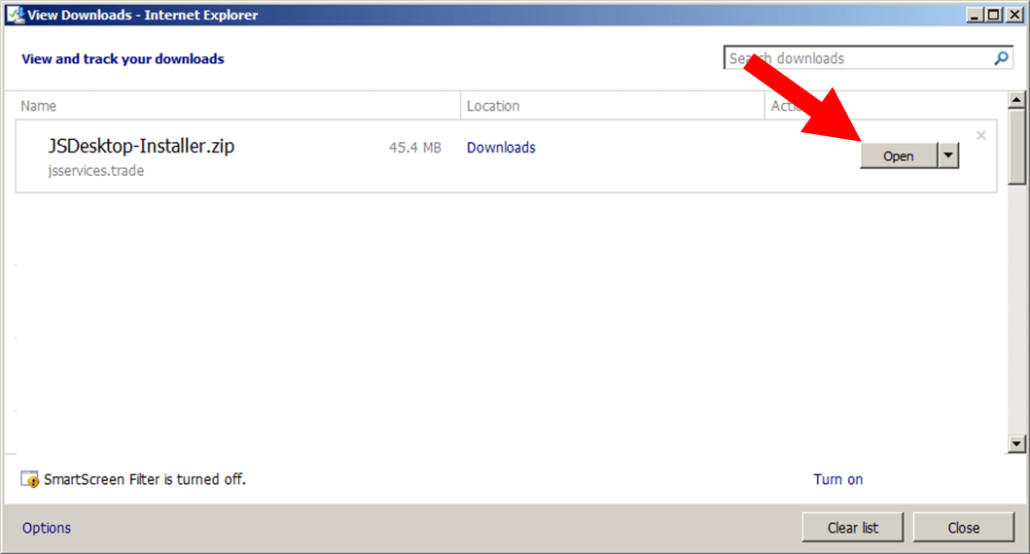
Open Installer Window
- Note the JSDesktop-Installer.zip is a .zip file that contains the JSDesktop Installer.exe. If you are not familiar with .zip files you will need a program to extract the .exe file from the zip file. Click here to download WinZip. The free evaluation version is all you need to do the extraction.
STEP 2. Allow User Account Control
A. Click on the JSDesktop Installer.exe to install the application.
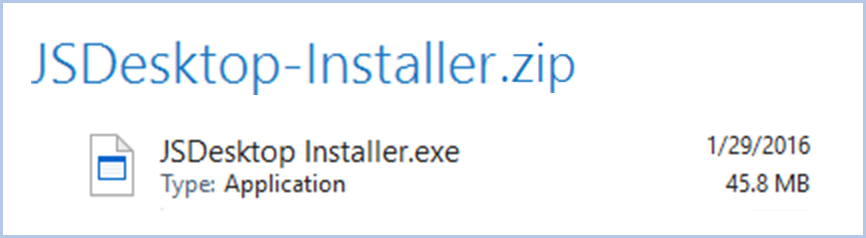
JSDesktop-Installer.zip Icon
B. After you run the JSDesktop Installer.exe your machine will most likely ask you if you will allow the program to make changes. Select YES.
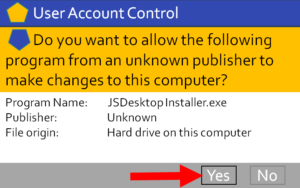
User Account Control Pop-up
STEP 3. Run JSDesktop Installer.exe
A. After you allow User Account Control an installation window will open. Click Install to install the software.
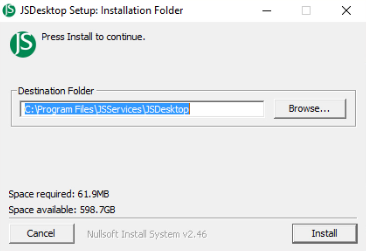
JSDesktop Installation Folder
B. Click Close after the installation is completed.
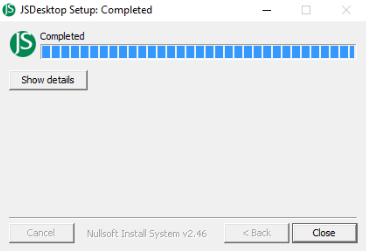
Installation Completed
C. At this point the software is installed and a JSDesktop icon will appear on your desktop. If the Desktop icon does not appear, reboot your machine and repeat the Download Software and Install Software processes. If the Desktop still does not appear contact support@jsservices.com.

Desktop Icon